Final Cut Pro is no doubt a great choice for video hobbyists and filmmakers to make creative movies from camera/camcorder recordings. But users who are not quite familiar with FCP may face obstacles even when importing camera clips, especially those in MTS format. See an example, “Hello we captured footage with the Canon HF100 Hi-Def Camcorder, transferred the video files onto an external drive. We’re now trying to import those MTS files into Final Cut Pro 7 but it seems they are not supported… how do you import them?”
Our analysis
If you have MTS files, we assume you are using an AVCHD camera. If that’s the case, when you capture the data files from the SD Card or whatever media you are recording to, it is critical that you capture the entire directory structure. From there, you can use File->Log and Transfer and select the base directory, and Final Cut Pro will import everything for you.
The following screenshot shows the AVCHD Structure on card/disk
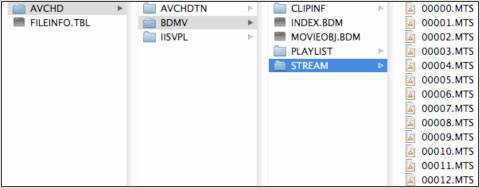
AVCHD is a format created for consumer camcorders. The structure actually mimics the basic structure of Blu-ray. Some TV sets and Blu-ray players can play these clips directly from the SD-Cards. For editing only the .MTS files in the STREAM folder are needed. They actually contain a H.264 video stream (some tools like an MTS to FCP Converter can re-wrap/transcode these MTS streams to ProRes .MOV for FCP without changing any data).
FCP should read the mts videos if the AVCHD volume structure is kept as unaltered. Otherwise, Final Cut Pro would not read the .mts files directly. If you only saved some loose .mts videos without keeping an entire AVCHD file structure, you need to use an MTS to FCP Converter program on Mac to do format conversion before editing. The recommended solution is HD Video Converter for Mac, you can run it as an MTS to ProRes Converter. It runs $35.
AVCHD MTS to ProRes Converter
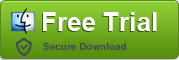
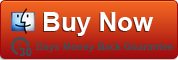
Transcode AVCHD MTS clips to Apple ProRes for Final Cut Pro editing
Launch AVCHD MTS to FCP Converter program, drag your AVCHD files in, select ProRes MOV as target format, click the convert tab and that’s all. Now you can edit AVCHD MTS clips in Final Cut Pro with ease.
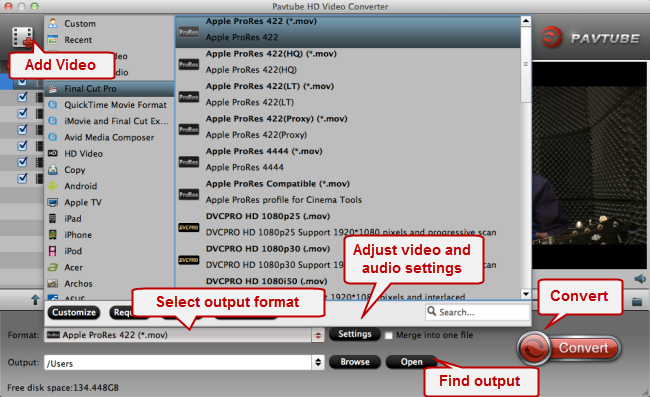
If necessary, you can click ‘Settings’ button to adjust video and audio settings such as image resolution, video bit rate, frame rate, audio bit rate, sample rate and audio channel.
Apple has designed the ProRes codec to work quickly and easily with Final Cut Pro, that’s why HD Video Converter provides expert Apple ProRes settings for FCP. More than converting MTS to FCP, it also features ability to transcode MXF to Avid MC, repack MXF to FCP, encode AVCHD to AIC for iMovie and more.
Also read:
FCP 7 not recognizing my MXF file – convert MXF to ProRes for FCP 7
How to edit AVCHD files taken with Canon LEGRIA camcorder on Mac?
How can I import Canon Rebel T3i / EOS 600D MOV clips into iMovie ?
No comments:
Post a Comment